Embed report images in email
Firstly, log into the web agent, and either create a new playlist or edit an existing one. Then, on the General tab, select Image as the output format.
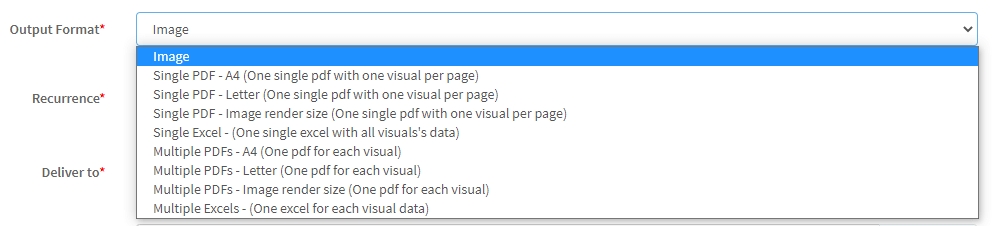
Scroll down to the Email Message, and edit it however you wish. With the cursor placed where you wish to embed a Power BI report, click the down arrow next to the # and either select All Report Images (to insert a token that embeds your entire playlist images in a row) or One Report Image (to embed just one image from your playlist).
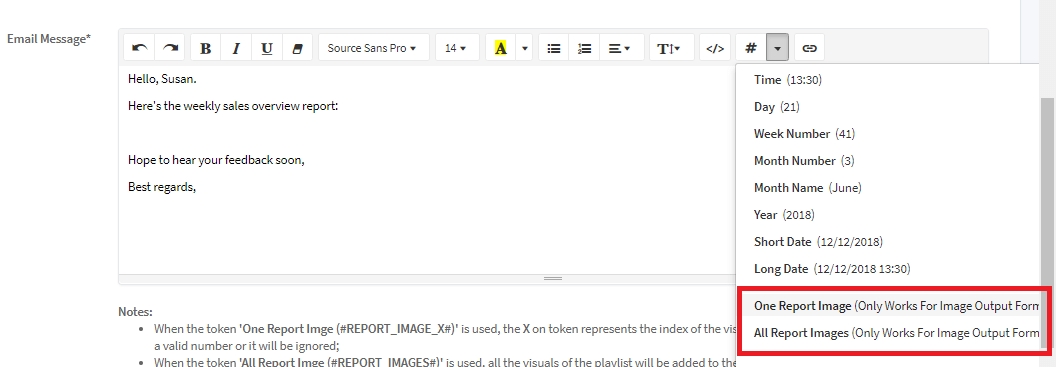
Use the token One Report Image (#REPORT_IMAGE_X#), where X represents the position of the visual in the playlist.
Replace X with a valid number (e.g., #REPORT_IMAGE_1# for the first visual).
If the number is invalid or missing, the token will be ignored.
Use All Report Image (#REPORT_IMAGES#) to automatically embed all visuals from the playlist into the email body.
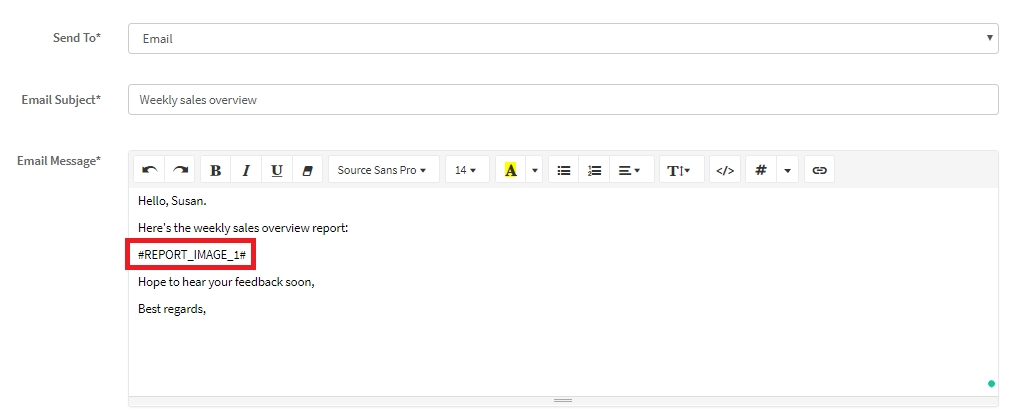
Click Update, open the PowerBI Robots desktop agent to synchronize your playlists after these changes, and you’re done. Your playlist recipients will now see the reports embedded in their emails. Undoubtedly, this is the perfect method to embed Power BI reports in emails when you’re dealing with small amounts of data.
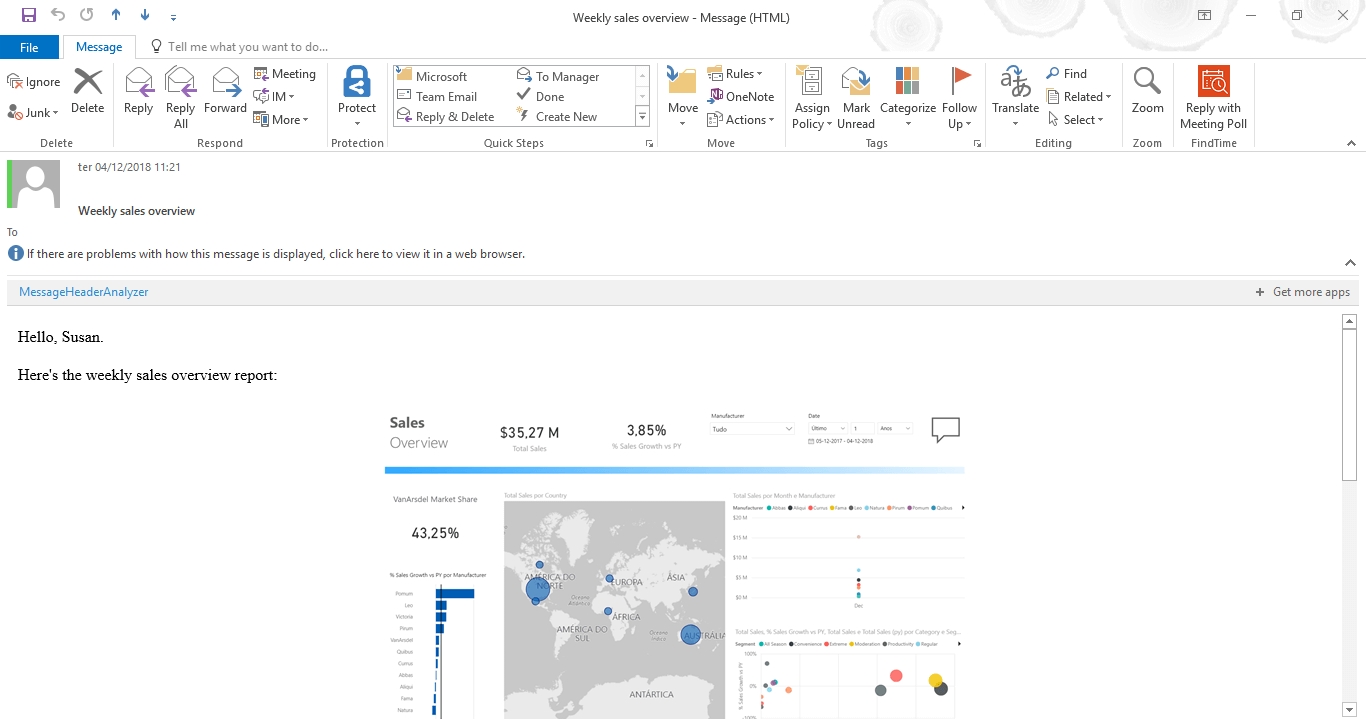
Limitations:
Image tokens only work when 'Image' output is selected as the output format. If another format is selected, visuals will be sent as attachments instead.
Last updated